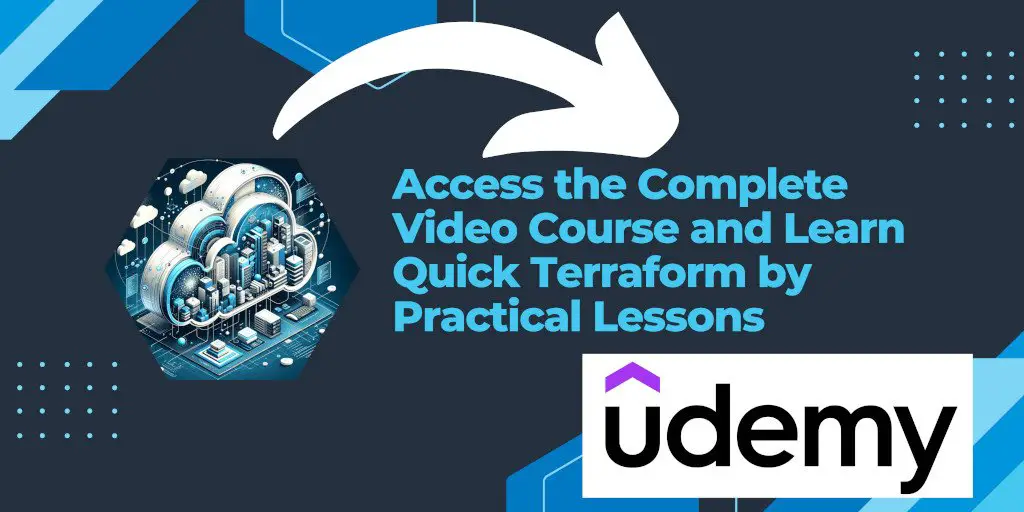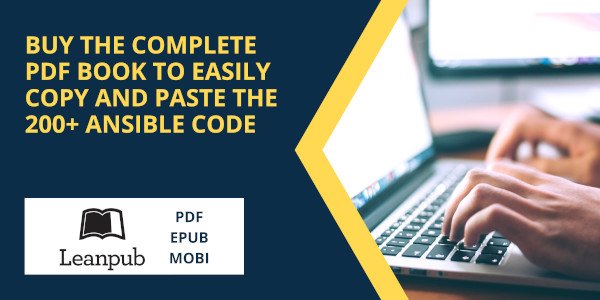Introduction
Terraform has become an indispensable tool in the world of infrastructure as code, offering a powerful way to manage and deploy infrastructure through code. As with any complex tool, troubleshooting and debugging are critical parts of the development process. Terraform’s logging capabilities are a godsend for developers needing to dig deeper into the execution process or troubleshoot issues. In this guide, we’ll explore how to enable and configure logging in Terraform to make your infrastructure management smoother and more transparent.
Understanding Terraform Logging
Terraform’s logging features are designed to give you a window into its internal operations, providing detailed information that can help in debugging issues or understanding how Terraform interprets your configuration files. The logging output includes information about the Terraform core, provider operations, API calls, and more. This detailed output is invaluable when you’re facing errors that are not immediately clear from the standard output or error messages.
Configuring Terraform Logging
Terraform uses two environment variables to control logging: TF_LOG and TF_LOG_PATH. These variables must be set for logging to occur. The TF_LOG variable controls the level of logging, and can be set to TRACE, DEBUG, INFO, WARN, or ERROR, with TRACE being the most verbose. The TF_LOG_PATH variable specifies the file where the log output will be written.
Setting Logging for a Session
To temporarily enable logging for a single session, you can set these environment variables in your terminal. This is useful for one-off debugging sessions where you don’t want to permanently alter your logging configuration.
For PowerShell users:
$env:TF_LOG="TRACE"
$env:TF_LOG_PATH="terraform.txt"
For Bash users:
export TF_LOG="TRACE"
export TF_LOG_PATH="terraform.txt"
This configuration directs Terraform to output a detailed log to terraform.txt in your current working directory.
Making Logging Configuration Permanent
If you find yourself needing Terraform logs more often, setting the logging variables permanently in your profile is a convenient solution. This way, you don’t have to remember to set the variables each time you need detailed logs.
For PowerShell users:
Add the following lines to your PowerShell profile ($profile):
# Terraform log settings
$env:TF_LOG="TRACE"
$env:TF_LOG_PATH="terraform.txt"
For Bash users:
Add the following lines to your .bashrc or .bash_profile:
# Terraform log settings
export TF_LOG="TRACE"
export TF_LOG_PATH="terraform.txt"
After adding these lines, restart your terminal session to ensure the settings take effect.
Conclusion
Enabling logging in Terraform can dramatically improve your ability to troubleshoot and understand the behavior of your Terraform configurations. Whether you’re debugging a complex issue or simply curious about the inner workings of Terraform, detailed logging is an invaluable resource. Remember to adjust the verbosity according to your needs and to consider privacy and security when sharing log files, as they may contain sensitive information.