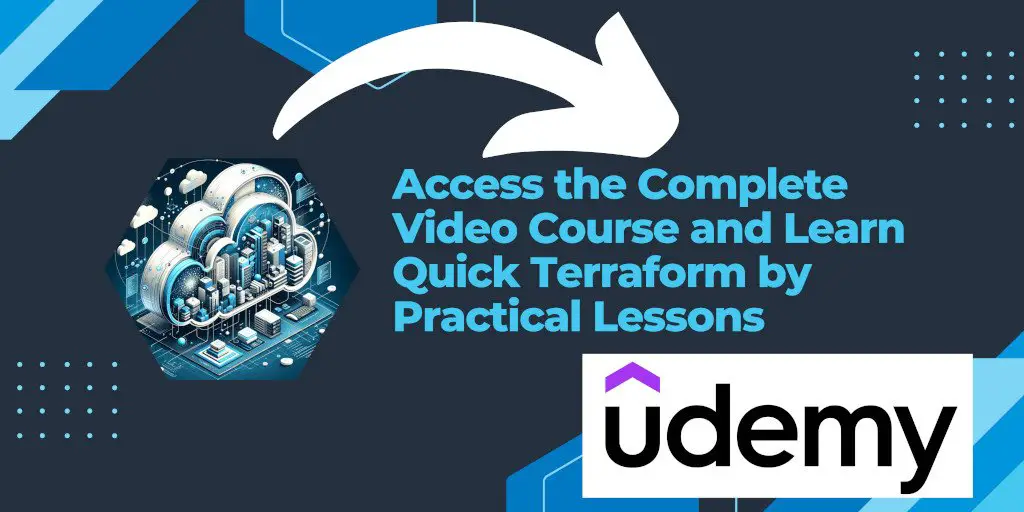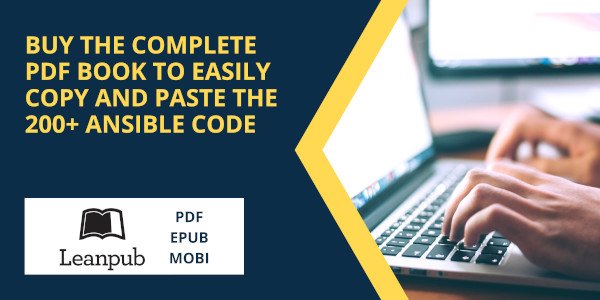Introduction
Enabling tab completion for Terraform commands can significantly improve your productivity by reducing the amount of typing required and helping to avoid typos in command names and options. Both Bash and Zsh, two of the most popular UNIX shells, support autocomplete features for Terraform. This guide will walk you through the steps to enable this functionality in your shell environment.
For Bash Users
To enable autocomplete for Terraform in Bash, follow these steps:
Ensure a Bash Configuration File Exists: The Bash configuration file (
~/.bashrcfor Linux users and~/.bash_profilefor macOS users) is where you will add the script to enable autocomplete. First, check if the file exists by running:touch ~/.bashrcThis command will create the file if it doesn’t exist or do nothing if the file already exists.
Install the Autocomplete Package: Terraform includes an option to install autocomplete scripts for Bash. Run the following command to install the autocomplete feature:
terraform -install-autocompleteThis command adds the necessary script to your Bash configuration file to enable autocomplete.
Restart Your Shell: For the changes to take effect, you need to restart your shell. You can do this by closing and reopening your terminal or by running the following command:
exec bashThis command replaces the current shell session with a new one.
For Zsh Users
Zsh users can also enjoy the benefits of Terraform command autocomplete by following a similar process:
Ensure a Zsh Configuration File Exists: The Zsh configuration file (
~/.zshrc) is where the autocomplete script will be added. Ensure this file exists by running:touch ~/.zshrcAs with Bash, this command creates the file if it doesn’t already exist.
Install the Autocomplete Package: Terraform’s autocomplete installation command works for Zsh as well. Run:
terraform -install-autocompleteThis will modify your
~/.zshrcfile to include the script needed for enabling autocomplete.Restart Your Shell: To activate the autocomplete feature, you must restart your Zsh session. This can be achieved by closing and reopening your terminal or by executing:
exec zshThis reloads your Zsh configuration with the new autocomplete functionality.
Conclusion
By enabling autocomplete for Terraform commands in Bash or Zsh, you streamline your workflow and make your command-line experience more efficient. This feature helps you quickly recall and execute Terraform commands, reducing the likelihood of errors and speeding up your infrastructure management tasks. Remember, after installing the autocomplete script, you must restart your shell for the changes to take effect. Enjoy the enhanced productivity and ease of use that comes with Terraform command autocomplete.