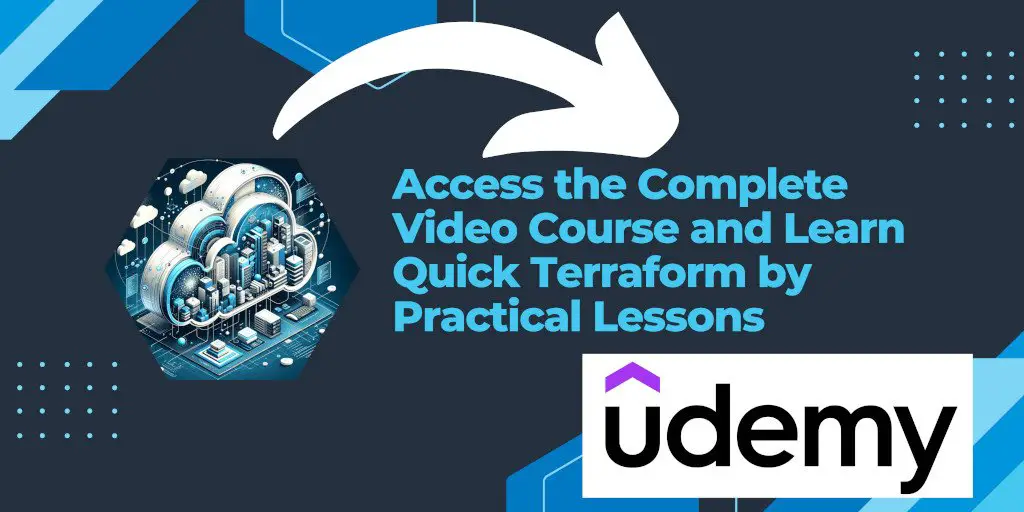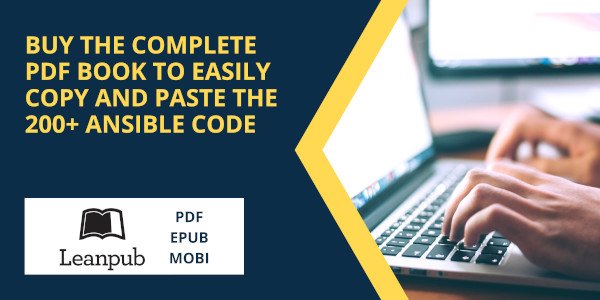Introduction
Terraform, developed by HashiCorp, is a popular open-source infrastructure as a code software tool that enables you to build, change, and version infrastructure efficiently. Here’s a comprehensive guide to installing Terraform on a macOS system.
Prerequisites
- macOS operating system
- Homebrew package manager installed
Step-by-Step Installation
1. Open Terminal
First, open the Terminal app on your macOS. You can find it in the Utilities folder inside the Applications folder.
2. Add the HashiCorp Tap
Run the following command in the Terminal to add the HashiCorp tap, a repository of all HashiCorp formulae for Homebrew:
brew tap hashicorp/tap
This command clones the HashiCorp repository into Homebrew’s directory and prepares it for installing Terraform.
==> Tapping hashicorp/tap\
Cloning into '/opt/homebrew/Library/Taps/hashicorp/homebrew-tap'...\
remote: Enumerating objects: 4068, done.\
remote: Counting objects: 100% (4068/4068), done.\
remote: Compressing objects: 100% (1426/1426), done.\
remote: Total 4068 (delta 2677), reused 3989 (delta 2627), pack-reused 0\
Receiving objects: 100% (4068/4068), 741.70 KiB | 1.82 MiB/s, done.\
Resolving deltas: 100% (2677/2677), done.\
Tapped 2 casks and 28 formulae (87 files, 1015.4KB).
3. Install Terraform
To install Terraform, use the following command:
brew install hashicorp/tap/terraform
Homebrew will fetch the Terraform package and install it on your macOS device. During this process, you’ll see the progress of the download and installation.
==> Fetching hashicorp/tap/terraform\
==> Downloading https://releases.hashicorp.com/terraform/1.7.2/terraform_1.7.2_darwin_arm64.zip\
######################################################################################## 100.0%\
==> Installing terraform from hashicorp/tap\
🍺 /opt/homebrew/Cellar/terraform/1.7.2: 3 files, 88.6MB, built in 4 seconds\
==> Running `brew cleanup terraform`...
4. Verify the Installation
After the installation is complete, you can verify it by running:
terraform --version
This command will display the installed version of Terraform, confirming the successful installation.
Terraform v1.7.2
on darwin_arm64
5. Enable Autocomplete (Optional)
For a better command-line experience, Terraform provides an autocomplete feature. To enable it, run:
terraform -install-autocomplete
Restart your Terminal for the autocomplete feature to take effect.
Updating Terraform
To keep Terraform up-to-date, you can use Homebrew to upgrade it to the latest version:
brew upgrade hashicorp/tap/terraform
If Terraform is already at the latest version, Homebrew will notify you.
Conclusion
With these simple steps, you have successfully installed Terraform on your macOS device. You’re now ready to use Terraform to manage and deploy your infrastructure in a consistent and predictable manner. Remember to regularly check for updates to keep your Terraform installation current.