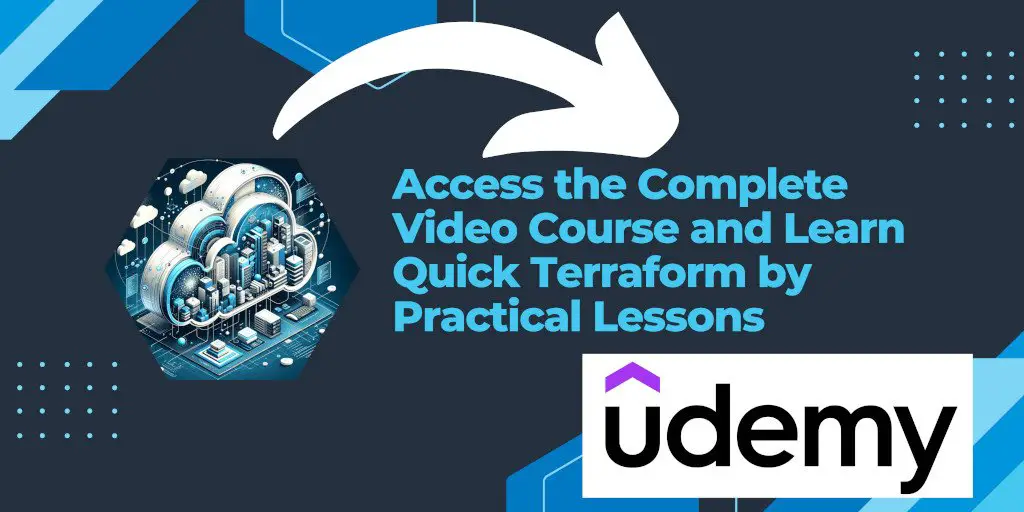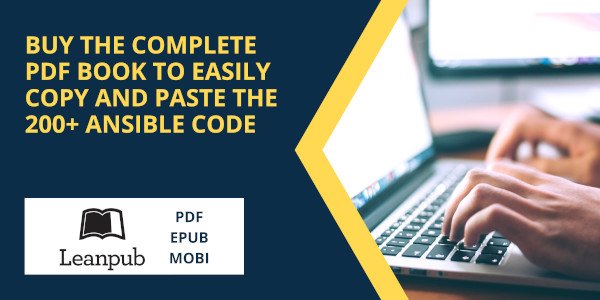Introduction
In the intricate world of Infrastructure as Code (IaC), Terraform by HashiCorp stands as a powerful tool for defining and managing cloud resources with precision and efficiency. However, like any sophisticated technology, Terraform operations can sometimes yield unexpected results or errors. This is where debugging becomes crucial. Debugging in Terraform is a vital skill for developers and operations teams, allowing them to diagnose issues within their configurations and understand the internal operations of Terraform. This article explores how to enable and use debugging features in Terraform to streamline troubleshooting and enhance infrastructure management.
Enabling Debugging in Terraform
Terraform debugging is facilitated through the use of environment variables that alter the verbosity of the output logs. The primary variable for this purpose is TF_LOG.
Setting the TF_LOG Environment Variable
To enable debugging, you must set the TF_LOG environment variable to one of the following levels, depending on the amount of detail required:
TRACE: Provides the most detailed logs, showing every step taken by Terraform, including all calls to external binaries and detailed logs from the Terraform providers.DEBUG: Includes messages about which resources Terraform plans to change and the changes between the current and desired states.INFO: Contains less verbose operational messages that are useful for understanding the general behavior of Terraform.WARN: Highlights potential issues with the configuration or the infrastructure that might not directly result in an error.ERROR: Shows errors that prevent Terraform from proceeding.
The environment variable can be set in your shell session before running Terraform commands. For example, to set the logging level to DEBUG in a Unix-like shell, use:
export TF_LOG=DEBUG
On Windows, you might use:
set TF_LOG=DEBUG
Using the TF_LOG_PATH Environment Variable
To save the debug output to a file instead of displaying it in the console, you can use the TF_LOG_PATH environment variable to specify a file path for the logs:
export TF_LOG_PATH=./terraform-debug.log
This command directs the log output to a file named terraform-debug.log in the current directory, making it easier to review and share logs.
Using Debugging to Troubleshoot Issues
Once debugging is enabled, Terraform will produce detailed logs that can be used to diagnose a variety of issues, such as:
- Configuration Errors: Syntax mistakes, missing required parameters, or misconfigured resources.
- State Mismatches: Discrepancies between the local Terraform state and the actual state of resources in the cloud.
- Provider Bugs: Issues within the Terraform providers themselves, which interact with the cloud service APIs.
- Authentication Issues: Problems with credentials or permissions when Terraform attempts to communicate with cloud services.
Reviewing the debug logs can help identify the exact step where Terraform encounters an issue, providing insights into the cause and potential solutions.
Best Practices for Terraform Debugging
- Limit Log Duration: Enable detailed logging only when necessary to avoid generating excessively large log files.
- Sanitize Logs: Be cautious when sharing logs, as they may contain sensitive information such as credentials or personal data. Always sanitize logs before distributing them.
- Use Version Control: Keep your Terraform configurations in version control to track changes and correlate them with issues encountered.
- Collaborate with Your Team: Share findings from debug logs with your team to troubleshoot and resolve issues more efficiently.
Conclusion
Debugging in Terraform is an essential capability for anyone working with IaC, providing deep insights into the Terraform execution process and helping to quickly identify and resolve issues. By effectively leveraging the TF_LOG and TF_LOG_PATH environment variables, developers and operators can gain a better understanding of their Terraform configurations and the behavior of Terraform itself. Remember to follow best practices for debugging to maintain security and efficiency in your Terraform projects.