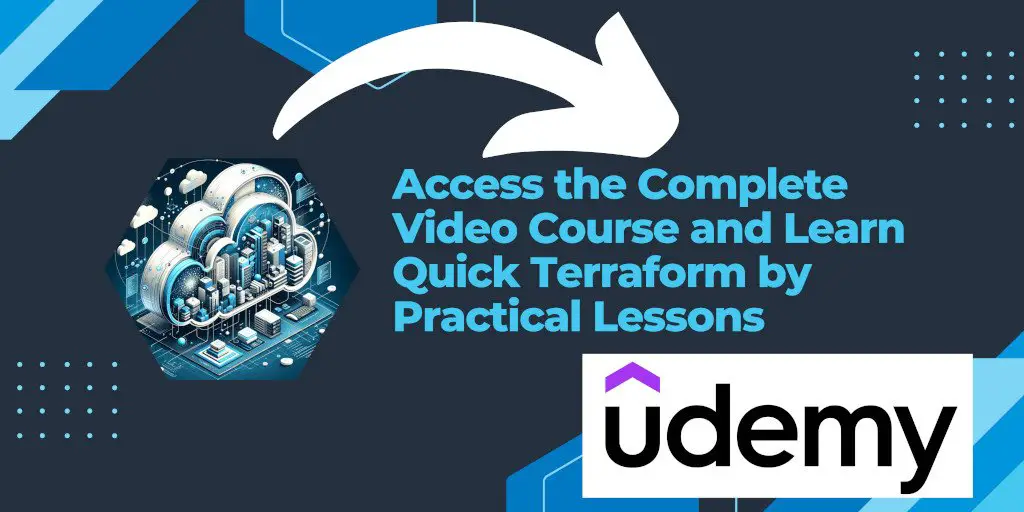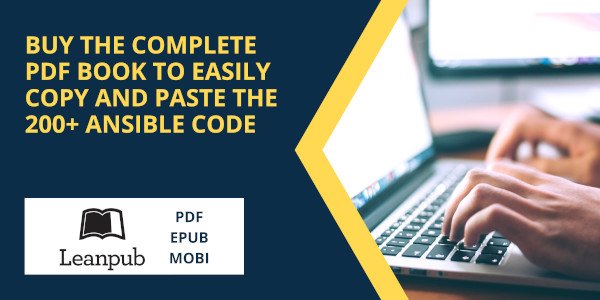Introduction
Terraform, a powerful tool by HashiCorp for building, changing, and versioning infrastructure efficiently, allows teams to manage their infrastructure as code (IaC). An essential feature of Terraform is its ability to use remote backends for state management. This article focuses on using Amazon S3 as a remote backend, a practice that enhances collaboration, security, and reliability in infrastructure management.
Why Use Amazon S3 as a Terraform Backend?
Amazon Simple Storage Service (S3) is a scalable object storage service offered by AWS. It’s an ideal choice for a Terraform backend due to its durability, availability, and scalability. Using S3 as a backend provides several benefits:
- Shared State Management: It enables teams to share the Terraform state file, ensuring everyone operates with the same view of the infrastructure.
- State Locking with DynamoDB: Integrating S3 with DynamoDB allows for state locking, preventing simultaneous state modifications that could lead to conflicts or corruption.
- Versioning: S3’s versioning capabilities provide an extra layer of security by keeping a history of state changes, which can be invaluable for auditing and rollback.
Configuring S3 as a Remote Backend for Terraform
Setting up S3 as a remote backend involves a few steps. First, you need an S3 bucket and a DynamoDB table for state locking. Then, you configure your Terraform scripts to use these resources.
Step 1: Create an S3 Bucket
- Log in to your AWS Management Console and navigate to the S3 service.
- Create a new bucket with a unique name and select the appropriate region. Ensure that versioning is enabled on the bucket to keep a history of your Terraform states.
Step 2: Set Up DynamoDB for State Locking
- Go to the DynamoDB service in the AWS Management Console.
- Create a new table with a primary key named
LockID. The table name is arbitrary but should be consistent with your Terraform configuration.
Step 3: Configure Your Terraform Backend
In your Terraform configuration file, specify the S3 bucket and DynamoDB table as the backend. Here’s an example backend configuration:
terraform {
backend "s3" {
bucket = "my-terraform-state-bucket"
key = "global/s3/terraform.tfstate"
region = "us-west-2"
dynamodb_table = "my-terraform-lock-table"
encrypt = true
}
}
This configuration tells Terraform to store the state file in the specified S3 bucket and use the specified DynamoDB table for state locking.
Step 4: Initialize Terraform
After configuring the backend, run terraform init to initialize the Terraform configuration. This step will set up Terraform to use the S3 bucket for state storage and DynamoDB for locking.
Best Practices for Using S3 as a Terraform Backend
- Secure Your S3 Bucket: Use AWS IAM policies to restrict access to the S3 bucket. Ensure that only authorized personnel can read or modify the Terraform state.
- Enable S3 Bucket Encryption: Turn on S3 encryption to protect your state files at rest. You can use AWS-managed keys (SSE-S3) or customer-managed keys (SSE-KMS) for encryption.
- Monitor Access and Changes: Utilize AWS CloudTrail and S3 access logs to monitor access and changes to your Terraform state files, enhancing security and compliance.
Conclusion
Using Amazon S3 as a remote backend for Terraform provides a robust solution for managing infrastructure as code across teams. By leveraging S3’s durability and availability, along with state locking through DynamoDB, teams can ensure their infrastructure management processes are secure, reliable, and consistent. Following the steps outlined in this article, you can set up S3 as your Terraform remote backend and start benefiting from improved collaboration and infrastructure management practices.