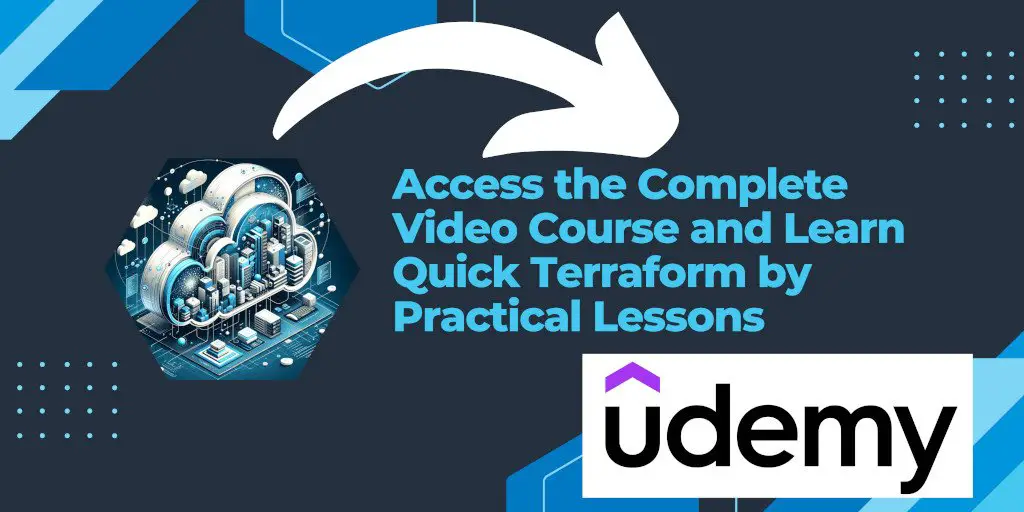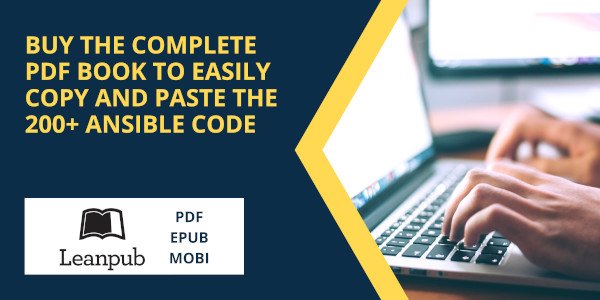Introduction
When deploying infrastructure as code using Terraform, encountering errors can be a common part of the development process. These errors, while initially frustrating, are valuable learning opportunities that can enhance your understanding of both Terraform and the underlying cloud services. One such error that users often face is related to AWS service subscriptions, as highlighted in the error message below:
aws_instance.app_server: Creating...
╷
│ Error: creating EC2 Instance: OptInRequired: You are not subscribed to this service. Please go to http://aws.amazon.com to subscribe.
│ status code: 401, request id: b8e3c780-71f7-41c2-80e3-ea7a532b1ac4
│
│ with aws_instance.app_server,
│ on main.tf line 15, in resource "aws_instance" "app_server":
│ 15: resource "aws_instance" "app_server" {
│
╵
This message indicates that the AWS account being used to create an EC2 instance via Terraform is not subscribed to the EC2 service. Here’s a step-by-step guide to understanding and resolving this issue:
Understanding the Error
- OptInRequired: This part of the message tells you that the AWS account needs to opt-in or subscribe to the service being accessed. AWS has numerous services, and while some are available by default, others require you to explicitly subscribe or enable them before use.
- Status Code: 401: This HTTP status code signifies that the request has not been applied because it lacks valid authentication credentials for the target resource. In this case, it’s not about the API credentials (Access Key ID and Secret Access Key) being wrong but about the service subscription status.
Steps to Resolve
Visit AWS Management Console: Go to AWS Management Console and log in with the credentials of the account you are using with Terraform.
Subscribe to the EC2 Service: Once logged in, navigate to the EC2 service dashboard. If you’re not subscribed, you will likely be prompted to subscribe upon accessing the EC2 dashboard. Follow the on-screen instructions to complete the subscription process.
Check Service Limits: While you are subscribing, it’s a good time to check if there are any service limits in your region that might affect your ability to create new instances. AWS imposes limits on resources for new accounts to prevent fraud and abuse.
Retry Terraform Command: After ensuring that your AWS account is subscribed to the EC2 service, return to your Terraform environment and retry the command that previously resulted in an error. In most cases, the issue should be resolved, and Terraform will proceed to create the EC2 instance as defined in your
main.tffile.
Preventing Future Issues
Pre-Deployment Checks: Before deploying new resources, especially in a new AWS region or account, verify that your account is subscribed to all necessary services. You can do this by visiting the service dashboards in the AWS Management Console.
Understand AWS Policies and Limits: Familiarize yourself with AWS policies and service limits. This knowledge can help prevent not just subscription-related issues but also other common deployment errors.
Use Terraform Wisely: Ensure your Terraform scripts are idempotent and can safely be rerun after resolving issues. Terraform’s state management helps in this regard, but careful script planning and testing are essential.
Conclusion
While the error message related to service subscription might seem like a roadblock, resolving it is straightforward with the right approach. By taking the steps to subscribe to the necessary AWS services and understanding the intricacies of AWS and Terraform, you can efficiently manage and deploy your infrastructure as code. This not only resolves immediate issues but also enhances your capability to manage cloud resources effectively.