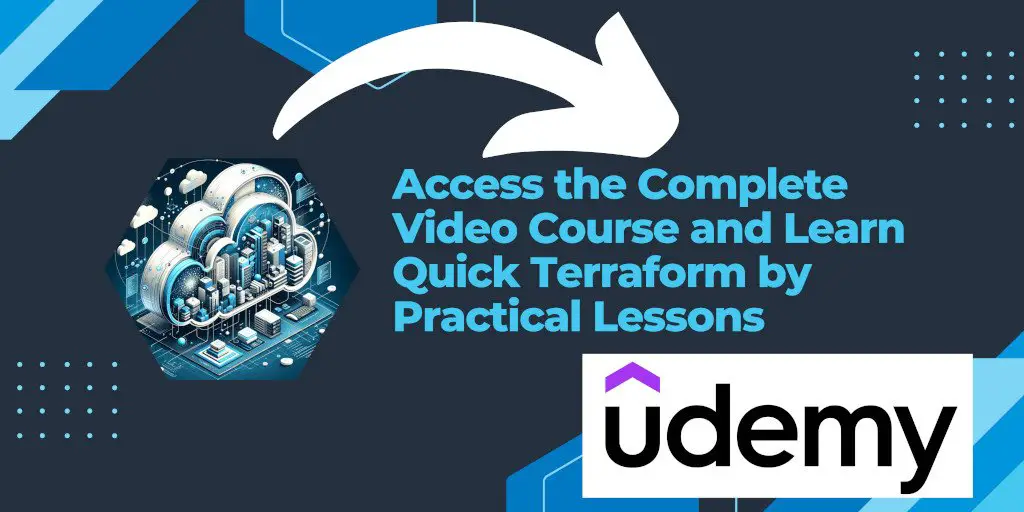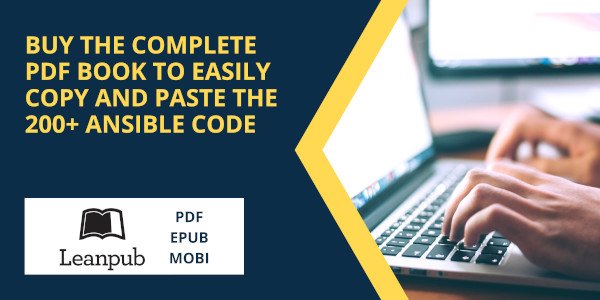Introduction
When working with Terraform, especially in complex environments with multiple dependencies, encountering errors can be a common part of the development process. One such error revolves around the dependency lock file, which can lead to confusion and delay in your infrastructure management tasks. This article aims to shed light on the “Inconsistent Dependency Lock File” error, specifically when it occurs during the import of AWS instances or any other resources, and provides a step-by-step guide to resolve it effectively.
Understanding the Error
The error message Inconsistent dependency lock file indicates a mismatch between the dependencies recorded in Terraform’s dependency lock file (terraform.lock.hcl) and the current configuration you are trying to apply or manipulate. In this context, the error occurred while attempting to import an AWS instance with the command:
terraform import aws_instance.example i-1234567890abcdef0
The key part of the error message is:
The following dependency selections recorded in the lock file are inconsistent with the current configuration:
- provider registry.terraform.io/hashicorp/aws: required by this configuration but no version is selected
This means Terraform expected a specific version of the AWS provider based on the lock file but found that no version was explicitly selected in the current configuration.
Why Does This Happen?
Terraform uses the lock file to ensure consistent operation across different machines and Terraform executions. When you run terraform init, Terraform generates or updates the lock file to record the exact provider versions that match your configuration’s constraints. If your Terraform configuration or the environment changes without updating this lock file accordingly, Terraform will raise an inconsistency error to prevent potential misconfigurations or compatibility issues.
How to Resolve It
The resolution involves aligning your Terraform configuration with the lock file or vice versa. Here’s how you can do it:
Run
terraform init: The immediate solution, as suggested by the error message, is to runterraform init. This command initializes a Terraform working directory, scans your configuration, downloads and installs the required providers, and updates the lock file with the correct dependency versions.terraform initReview and Update Your Configuration: If running
terraform initdoes not resolve the issue, check your Terraform configuration files for any version constraints on the AWS provider. Ensure that these constraints are realistic and compatible with the versions available in the Terraform Registry.Clear the Lock File (If Necessary): As a last resort, if you understand the implications and are in a controlled environment, you can delete the
terraform.lock.hclfile and runterraform initagain to regenerate it. Be cautious with this approach, as it removes the versioning safeguards that the lock file provides.rm terraform.lock.hcl terraform initVersion Constraints: To prevent this error in the future, explicitly declare provider versions in your Terraform configurations. This practice helps to avoid version conflicts and ensures that your infrastructure is managed with predictable and consistent tooling.
terraform { required_providers { aws = { source = "hashicorp/aws" version = "~> 4.16" } } }
Conclusion
The “Inconsistent Dependency Lock File” error in Terraform signifies a misalignment between your project’s configuration and the recorded dependencies. By understanding the root causes and following the outlined steps, you can resolve the issue and maintain a smooth and consistent infrastructure management workflow. Remember, the key to avoiding such errors lies in clear version management and regular updates to your Terraform configurations and lock files.