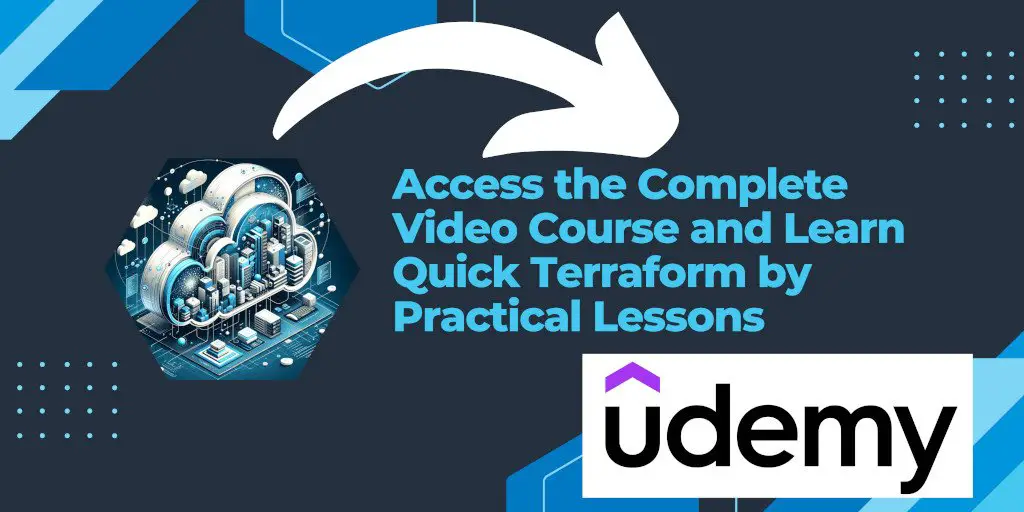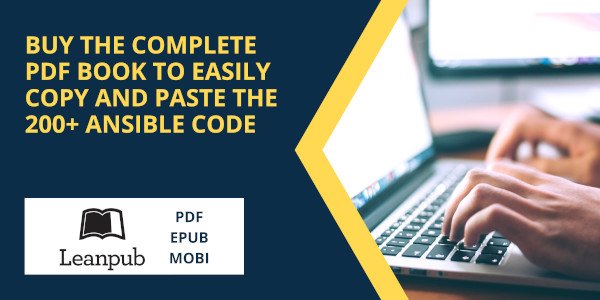Introduction
When managing infrastructure as code (IaC) with Terraform, encountering errors is a part of the development and deployment process. One such error occurs when attempting to taint a resource that Terraform cannot find in its current state, resulting in a message:
Error: No such resource instance
The state currently contains no resource instances whatsoever. This may occur if the configuration has never been applied or if it has recently been destroyed.
This error message is Terraform’s way of saying it doesn’t recognize the resource you’re trying to taint because it doesn’t exist in the current state or the specified identifier is incorrect. Let’s delve into understanding this error and how to resolve it effectively.
Understanding the Terraform Taint Error
The terraform taint command is used to mark a managed resource for recreation on the next apply. This means Terraform will destroy the current instance of the resource and create a new instance based on the existing configuration. However, if Terraform’s state file doesn’t have a record of the specified resource, it cannot mark it for tainting, resulting in the error.
Common Causes of the Error
- Typographical Errors: Mistyping the resource name or address.
- Misaligned Configuration: The resource has been removed or renamed in the configuration, but the state file wasn’t updated accordingly.
- State File Issues: The state file is out of sync with the actual infrastructure, possibly due to manual changes in the cloud environment or issues with state file synchronization.
- Previous Destruction: The resource was destroyed in a previous operation, and the state file reflects that.
Step-by-Step Resolution
Step 1: Verify the Resource Identifier
Ensure the resource name and address you’re using with the terraform taint command matches exactly what’s defined in your Terraform configuration files. Check for any typographical errors.
Step 2: Check Terraform State
Use the terraform state list command to see all resources currently managed by Terraform in your project. If the resource you’re trying to taint doesn’t appear in this list, it’s not recognized as part of the current state.
Step 3: Synchronize State
If you suspect the state file is out of sync:
- Use
terraform refreshto reconcile the state file with the actual infrastructure state in the cloud. - If manual changes were made in the cloud, consider importing the resource into Terraform’s state using
terraform import.
Step 4: Review Terraform Configuration
Ensure that the configuration files correctly define the resource and that it hasn’t been accidentally removed or renamed in recent updates. If necessary, revert any changes that may have led to this discrepancy.
Step 5: Apply Configuration
If the resource was indeed destroyed or the configuration has never been applied, running terraform apply will create the resources defined in your configuration files. After this step, you should be able to taint the resource as needed.
Step 6: Use Terraform Import (If Applicable)
For resources that exist in the cloud but are not in Terraform’s state file, the terraform import command can be used to add them to the state file, making it possible to manage them with Terraform.
Best Practices to Avoid Future Errors
- Regularly Sync State: Regularly use
terraform refreshto keep the state file in sync with the actual cloud environment. - Avoid Manual Changes: Discourage direct manual changes to the infrastructure that Terraform manages to prevent state mismatches.
- Use Version Control: Keep your Terraform configurations and state files under version control to track changes and revert if necessary.
- Implement State Locking: Use state locking to prevent concurrent operations that could lead to state corruption.
Conclusion
The terraform taint error due to “No such resource instance” can be frustrating but is often a result of discrepancies between your Terraform configuration, the state file, and the actual cloud environment. By methodically checking the resource identifier, verifying and syncing the state file, and ensuring your configurations are accurate and up-to-date, you can resolve this error and avoid similar issues in the future. Adopting best practices like regular state synchronization, avoiding manual changes, and using version control will enhance your Terraform workflow’s efficiency and reliability.