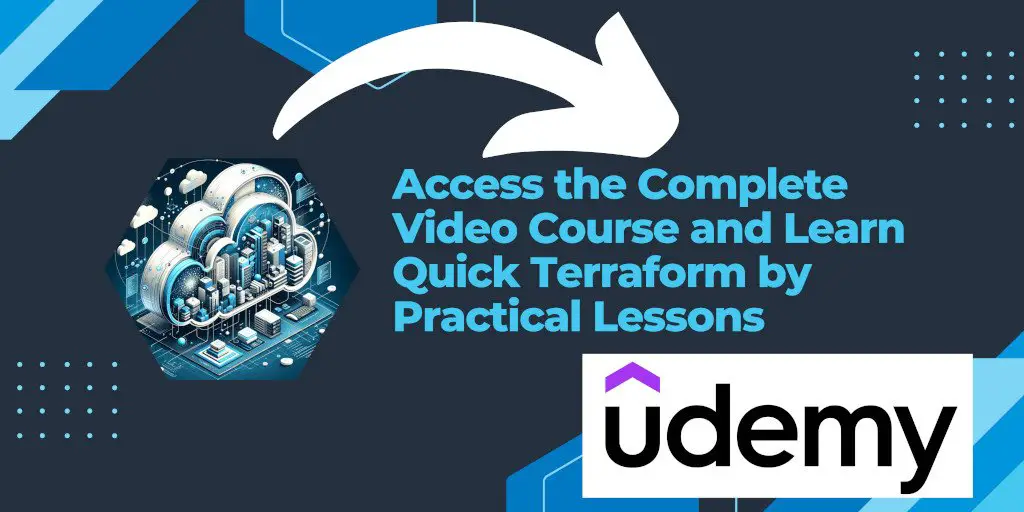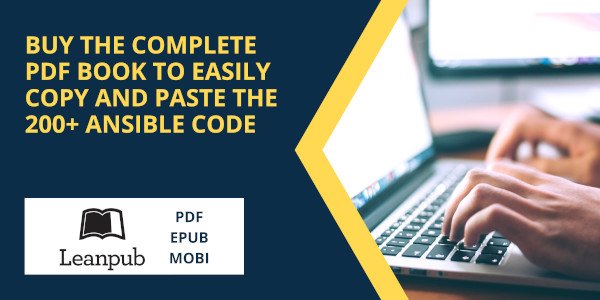Introduction
Upgrading Terraform to a specific version, especially when you’re not ready to jump to the latest release, can seem challenging at first. This guide provides a clear pathway for users who need to manage multiple versions of Terraform, particularly when a precise upgrade path is required for compatibility or testing purposes. Let’s dive into how you can upgrade Terraform to a specific version, such as from v0.11.13 to v0.11.14, before considering a major upgrade to v0.12.0 or beyond.
The Challenge
For many users, the default upgrade path using package managers like Homebrew on macOS may not offer the control needed for incremental upgrades. Directly upgrading to the latest version (e.g., from v0.11.13 to v0.12.0) might introduce changes that require significant adjustments to your Terraform configurations. The goal here is to achieve a controlled upgrade to v0.11.14, ensuring compatibility and stability before making a larger version leap.
The Solution: tfenv
Enter tfenv, a Terraform version manager that simplifies the process of managing multiple Terraform versions. It offers a seamless way to switch between versions and is particularly useful in scenarios where incremental upgrades are necessary. Here’s how to use tfenv to upgrade Terraform to a specific version on macOS:
Step 1: Installing tfenv
First, if you haven’t already installed tfenv, you can do so using Homebrew:
brew install tfenv
Step 2: Listing Available Versions
Before deciding on the version to upgrade to, you might want to see a list of available versions. This can be done with:
tfenv list-remote
This command displays all available Terraform versions, helping you identify the specific version you need.
Step 3: Installing a Specific Version
Once you’ve decided on the version (e.g., v0.11.14), you can install it using:
tfenv install 0.11.14
tfenv will fetch and install the specified Terraform version, making it the active version on your system.
Step 4: Switching Between Versions
If you ever need to switch to another version, tfenv makes it easy:
tfenv use 0.12.0
This command switches the active Terraform version to v0.12.0.
Additional Tips
- Automatic Version Switching: By adding a
.terraform-versionfile to your project directory with the desired version number,tfenvcan automatically switch to the correct Terraform version for that project. - Troubleshooting: If you encounter errors related to provider plugins or versions, ensure that your Terraform configurations are compatible with the version you’re switching to.
- Unlinking Previous Versions: If you’ve installed Terraform via Homebrew and encounter conflicts, you may need to
unlinkTerraform before usingtfenv:
brew unlink terraform
Conclusion
Managing Terraform versions doesn’t have to be a headache. With tfenv, upgrading to a specific version, such as from v0.11.13 to v0.11.14, is straightforward and manageable. This tool is particularly valuable for developers and DevOps professionals who need to maintain stability across diverse environments while also testing new features and upgrades incrementally. Happy coding, and may your infrastructure management be as smooth and efficient as possible!